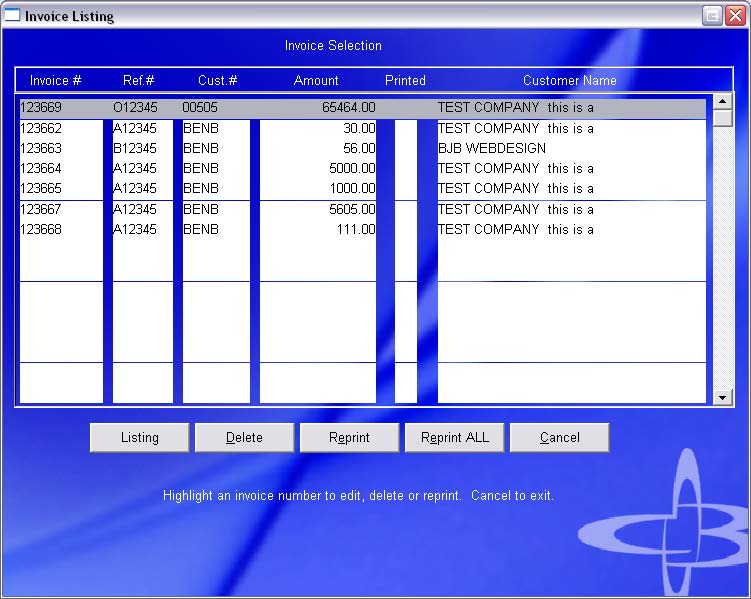
| (3) Invoice Display/Reprint |
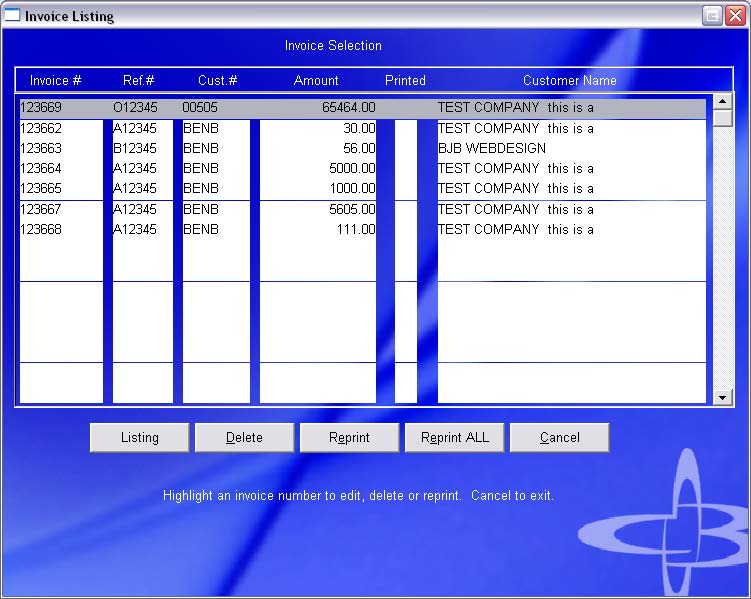
|
Summary |
This screen can be used to delete, and reprint invoices before you do your Sales Posting. This screen will empty when you do your sales posting and you will no longer be able to delete or reprint these invoices. If you need to Edit an invoice please go to your Invoice Data entry screen. |
To Delete an Invoice that's already been Posted to Sales:
You must go to your Invoice Data Entry screen and re-enter the data with the reverse amounts from the original incorrect invoice. For Example: If you had an invoice that was for $50.00 your corrected invoice will be for -$50.00. The correction will cancel out the original.
To Reprint an Invoice that's already been Posted to Sales:
Please go to the Inquiry of Accounts Receivable screen.
|
Field Name |
Description |
| Body of the Screen | This shows the invoices that have been data entered. If there is a "P" in the Printed column then the invoice has been printed. |
|
Button Name |
Description |
| Listing | Click to display the invoices. |
| Delete | Click to delete the selected Invoice. |
| Reprint | Click to Reprint the selected Invoice. You will be sent to the Invoice Printing screen. |
| Reprint All | Click to Reprint all Invoices. |
| Cancel | Click to exit with out printing. |
Copyright © 2004 E.D. Bustard Inc.