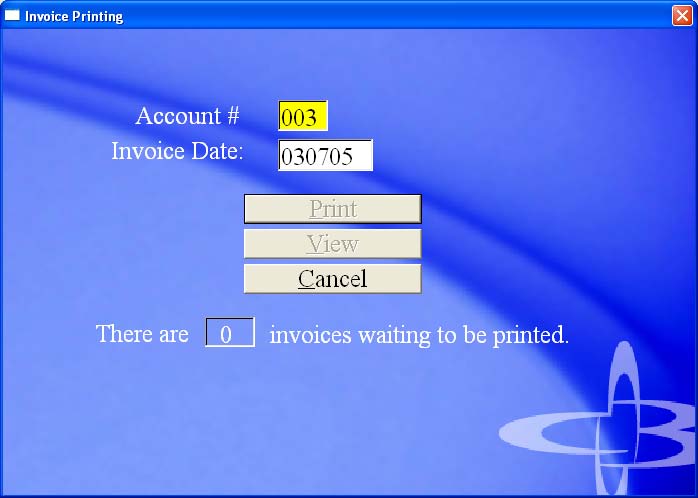
| (2) Invoice Printing |
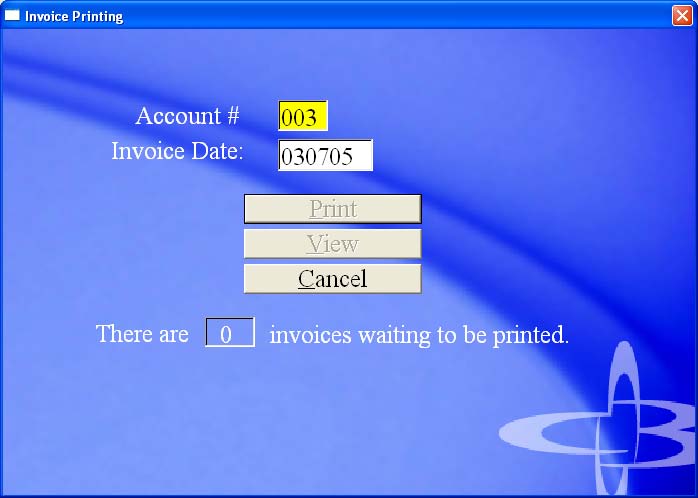
|
Summary |
This is the screen you will use to print Invoices. After you create an invoice it goes into Waiting and is printed from this screen. |
The user can Print or View Invoices.
To Print Invoices:
To View Invoices before Printing:
|
Field Name |
Description |
| Account # | Enter the Account Number. |
| Invoice Date | Enter the Invoice date if it is not already in the field. |
|
Button Name |
Description |
| Click to Print the Invoices in Waiting. | |
| View | Click to view Invoices. |
| Cancel | Click to exit without printing. |
Copyright © 2004 E.D. Bustard Inc.