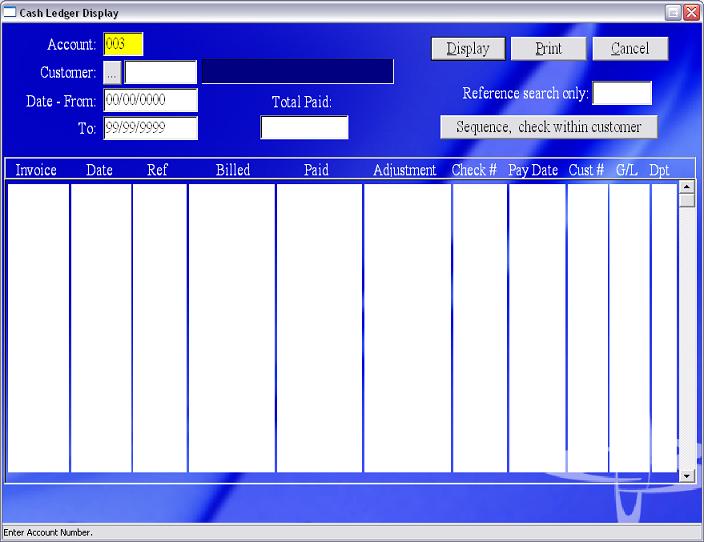
| AR - (5) Accounts Receivable Cash Ledger Display |
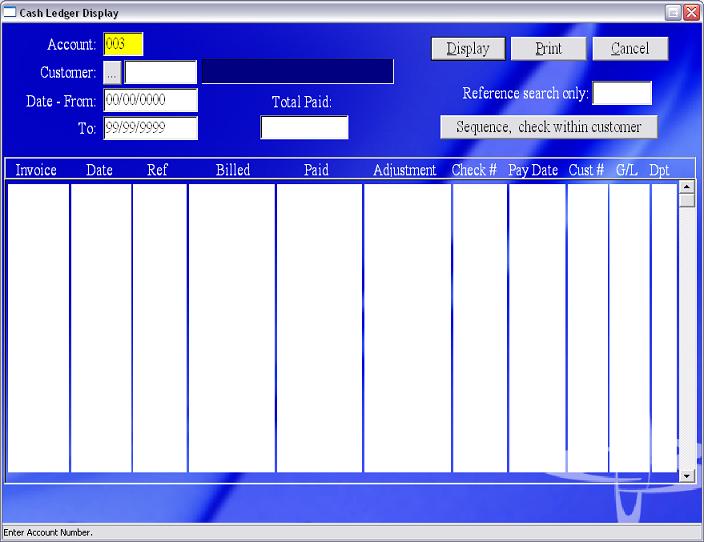
|
Summary |
The Cash Ledger Display allows the user to display and review the payment history of a customer. You may search by :
|
To display history by Customer: Payment History of a specific Customer.
To display history by Date: All payments from all customers during a specified time period.
To display history by Reference Number: Payment history for a specific Reference.
|
Field Name |
Description |
| Account | Enter the Account number. |
| Customer | Enter the Customer number here to search for one customer only. |
| Date Range-From | Enter the Beginning Date for the date range that you wish to view. |
| Date Range-To | Enter the Ending Date for the date range that you wish to view. |
| Reference Search Only | Enter the Reference number to search by Reference only. |
| Total Paid | This cell will show the total paid for the search that you requested. |
| Invoice | This is the field the invoice number will be listed in. |
| Date | This is the invoice date. |
| Ref | This cell will list the Reference number. |
| Billed | This cell will list the amount billed. |
| Paid | This cell will list the amount paid. |
| Adjustment | This cell will list any adjustments on the invoice. |
| Check # | This cell will list the provided Check numbers. |
| Pay Date | This cell will list the date the invoice was paid. |
| Cust # | This cell will list the customer number for the invoice. |
| G/L | This cell will list the GL number for the amount paid. |
| Dpt | If you use different departments, this cell will list the department number for the invoice. |
|
Button Name |
Description |
| Sequence, check within customer | |
| Display | |
| Cancel | Exit without saving. |
Copyright © 2014 E.D. Bustard Inc.