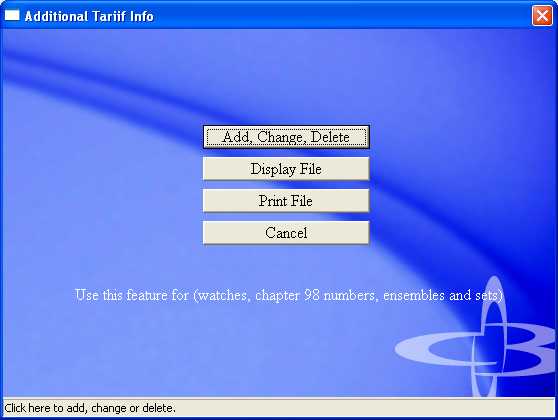
| 7501 - (7) Additional Tariff Information |
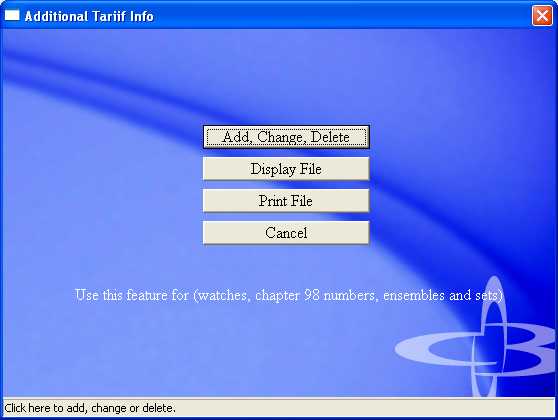
|
Summary |
The Additional Tariff Information page allows users to add, change, delete, display or print tariff numbers for watches, Chapter 98 numbers, ensembles, and sets. |
| Video | Click here to see a video of this program. |
To Enter the Addition Required Tariffs program
|
Button Name |
Description |
| Add,Change,Delete | Click here to add a new item, change or delete and existing item. |
| Display File | Click here to view a listing of the additional tariffs file. Enter a starting point and select a tariff to edit or delete. |
| Print File | Click here to display/print the additional tariffs file. |
| Cancel | Exit. |
To display tariffs:
To print a tariff:
Click Cancel to exit and return to Main Menu.
Add,Change,Delete
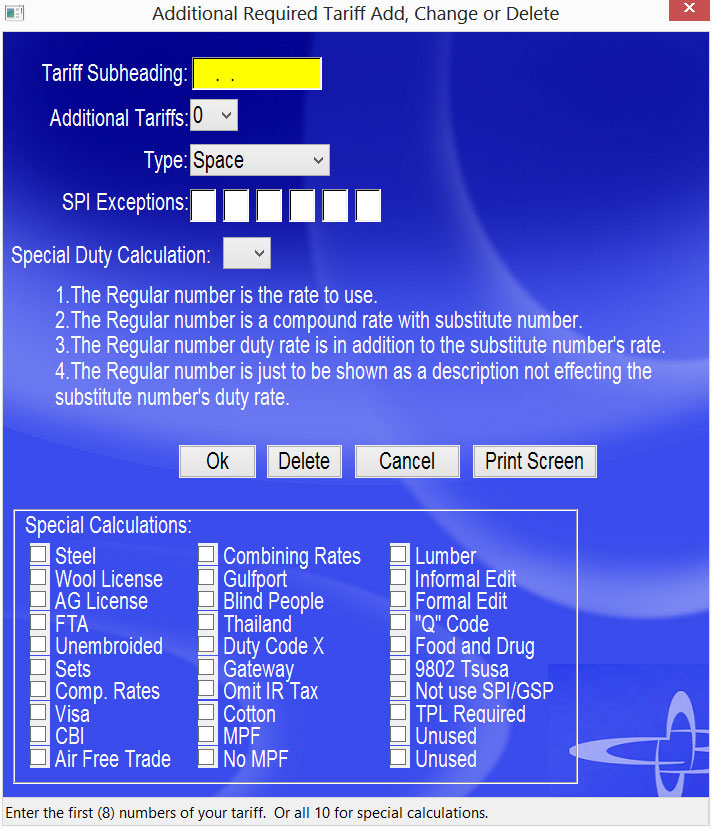
To add, change or delete: Click on the Add, Change, Delete Box in the Additional Tariff Info page.
|
Field Name |
Description |
| Tariff Subheading | Enter a valid tariff number here. |
| Additional Tariffs | Select the number of additional tariffs required. |
| Type | Select the type for these tariffs. |
| SPI Exceptions | Enter SPI exceptions as required for this tariff. |
| Special Duty Calc | Choose one of the special duty calculations from the drop down list. |
|
Button Name |
Description |
| Ok | Click here to accept save and exit. |
| Delete | Click here to delete this additional tariff item. |
| Cancel | Exit without saving. |
Copyright © 2015 E.D. Bustard Inc.