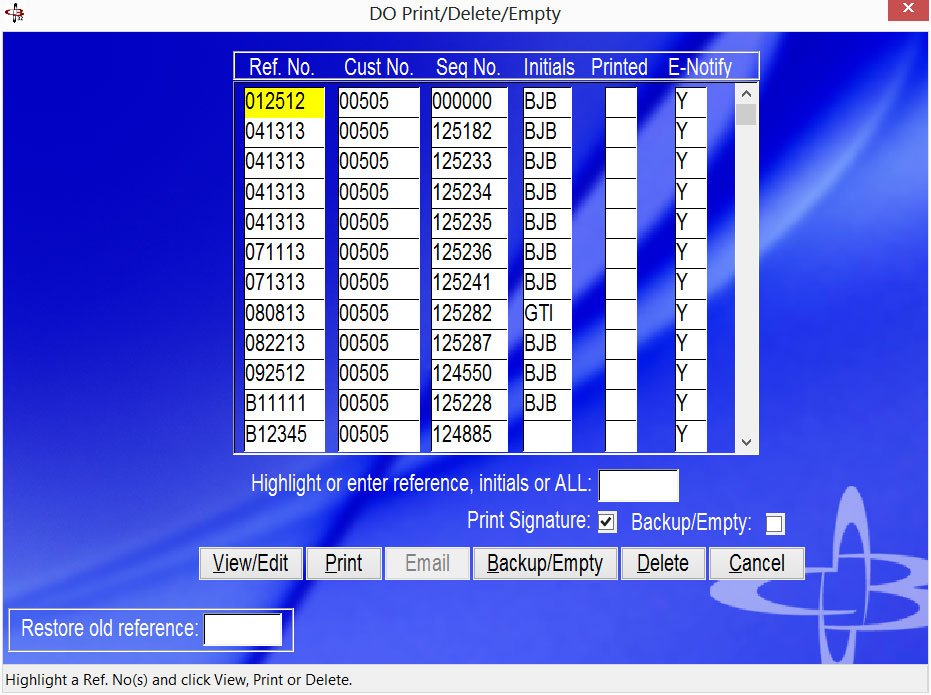
| 3461 - (4) Delivery Order Print, Delete & Empty |
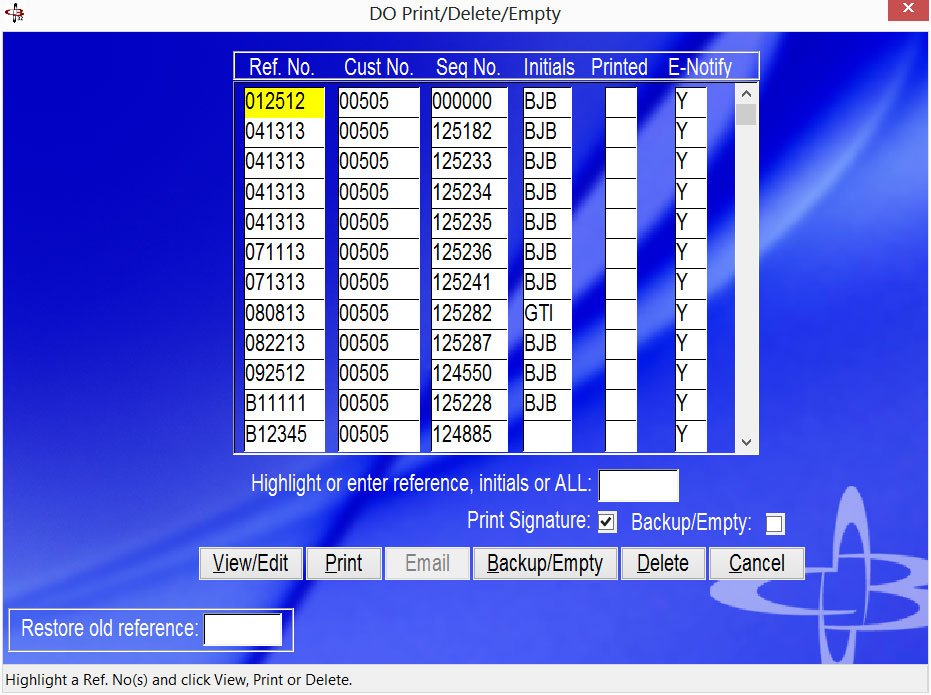
|
Summary |
The delivery order print, delete and empty program display's the D.O. print file and allows for printing, deleting and empting the file. |
| Video | Click here for a video of this program. |
To Print, Delete or Empty a D.O.:
The E-Notify column indicates if the d.o. will automatically email a copy to the setup customers email address.
|
Field Name |
Description |
| Initials | Enter your initials or "ALL". |
| Print Signature | Check here to include the digital signature on file with the intials used. |
| Restore Old Ref. | Enter a reference number that was previously backed up to reload into current print file for editing or printing. |
| Backup/Empty | Check here to backup and empty highlighted items after printing |
|
Button Name |
Description |
| View | Click here to display highlighted reference. |
| Prints the highlighted delivery order(s). Select your printer from the windows print manager. | |
| Delete | Delete the highlighted delivery order only. |
| Backup/Empty | Backs up the d.o. to a hold file and removes from current print file. |
| Cancel | Exit. |
Copyright © 2015 E.D. Bustard Inc.